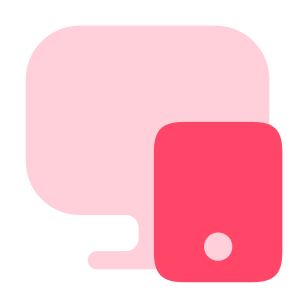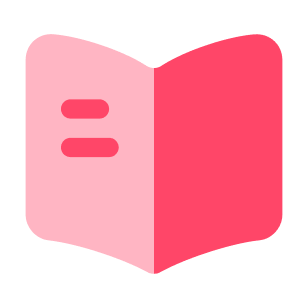How to insert a stamp and signature in Excel?
Adding a stamp and signature to an Excel document can enhance its professionalism and authenticity. Whether you need to validate a spreadsheet, indicate approval, or create official documents, there are multiple methods to insert stamps and signatures in Excel. In this article, we will explore using standard Excel tools, inserting stamps and signatures behind the text, and utilizing the Act-Contract service for online insertion. Read on to discover the algorithms and advantages of these methods.
Using Standard Excel Tools
Excel provides built-in tools that allow you to insert stamps and signatures into your spreadsheets. Here's how you can use them:
- Open your Excel document and navigate to the worksheet where you want to insert the stamp or signature.
- Click on the "Insert" tab in the Excel ribbon.
- Select the "Picture" option and choose the image file of the stamp or signature you want to insert.
- Adjust the size and position of the image within the worksheet.
- Right-click on the image and choose the "Format Picture" option.
- Customize the image settings, such as transparency, alignment, or borders, as desired.
- Save the Excel document to preserve the changes.
How to Insert a Seal or Signature Behind the Text?
To insert a seal or signature behind the text in Excel, follow these steps:
- Open your Excel document and navigate to the worksheet where you want to add the seal or signature.
- Click on the "Insert" tab in the Excel ribbon.
- Select the "Text Box" option and draw a text box where you want to place the seal or signature.
- Right-click inside the text box and choose the "Format Shape" option.
- In the Format Shape panel, set the fill color to "No Fill" to make the text box transparent.
- Insert the seal or signature image inside the text box.
- Adjust the size and position of the image to align it behind the text.
- Save the Excel document to preserve the changes.
How to Insert a Stamp or Signature Online Using the Act-Contract
Act-Contract offers a convenient online solution for inserting signatures into Excel documents. Follow these steps to utilize the service:
- Visit the Act-Contract.com website and sign in to the service
- Upload the Excel document where you want to insert the seal or signature.
- Select the appropriate option to insert a stamp or a signature photo.
- Remove the background right in the interface.
- Customize the size, position, and transparency of your stamps and signatures.
- Preview the modified Excel document to ensure it meets your expectations.
- Press download to get your ready-made stamped and signed table in PDF format
Advantages of the Service
User-Friendly Interface: Act-Contract provides a straightforward and easy-to-use interface, making it accessible to users of all levels of expertise.
Customization Options: You can customize the size, position, and transparency of the seal or signature to achieve the desired visual effect.
Time-Efficient: The Act-Contract service processes the modifications quickly, allowing you to save time and complete your tasks efficiently.
Inserting a stamp and signature in Excel is achievable through various methods. You can use standard Excel tools, insert stamps and signatures behind text, or leverage online services like Act-Contract for convenient insertion. By following the algorithms and utilizing the advantages of these methods, you can effectively add stamps and signatures to your Excel documents, enhancing their authenticity and professional appeal.