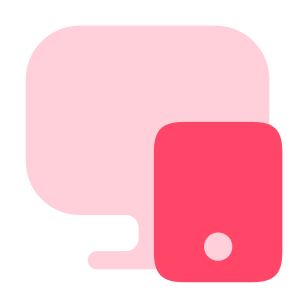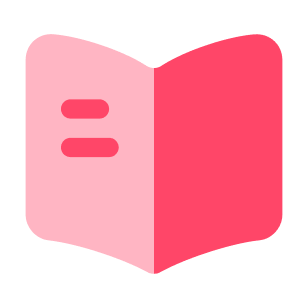How do I insert images into PDF files?
Inserting an Image into a PDF: Easy Methods and Act-Contract.com service
If you need to insert an image or picture into a PDF file, there are various methods available to accomplish this task. Whether you're using Adobe Acrobat, stock apps on your phone, or seeking an online solution, we'll explore different approaches. Additionally, we'll introduce you to the Act-contract.com service, which provides a user-friendly platform for inserting images into PDF files. Read on to discover the algorithms and advantages of using this service.
How Do I Insert an Image Using Adobe Acrobat?
- Open your PDF file using Adobe Acrobat.
- Select the "Edit PDF" option from the Tools pane.
- Choose the "Add Image" tool from the toolbar.
- Navigate to the location of the image file and select it.
- Click on the desired location within the PDF where you want to insert the image.
- Adjust the image size and position as needed.
- Save the modified PDF file to preserve the changes.
How to Add a Picture to a PDF File on Your Phone (with the Help of Stock Apps)
I On an iPhone or iPad:
- Open the PDF file using the Files app or any other PDF viewer app.
- Take a screenshot of the picture you want to insert.
- Go back to the PDF file and tap the Edit button.
- Select the Add Image option and choose the screenshot from your device's photo gallery.
- Adjust the position and size of the image within the PDF.
- Save the changes.
II On an Android device:
- Open the PDF file using the Adobe Acrobat Reader or any other PDF viewer app.
- Take a screenshot of the picture you want to insert.
- Go back to the PDF file and tap the Edit button.
- Select the Add Image option and choose the screenshot from your device's photo gallery.
- Adjust the position and size of the image within the PDF.
- Save the changes.
How to Insert an Image into a PDF Using Act-contract.com
The Act-Contract service offers a simple and efficient solution for inserting images into PDF files. Follow these steps to utilize the service:
- Visit the Act-contract.com website on your preferred browser.
- Upload the PDF file to which you want to add an image.
- Add the image file you wish to insert.
- Choose the desired position within the PDF where you want to place the image.
- Customize the image size, alignment, and other settings as required.
- Preview the modified PDF to ensure it meets your expectations.
- Save the PDF file with the inserted image.
Advantages of the Service:
User-Friendly Interface: Act-Contract offers an intuitive and easy-to-use interface, making the process of inserting images into PDF files accessible to all users.
Time-Saving: The service processes the modifications quickly, allowing you to save time and complete your tasks efficiently.
Customization Options: You can adjust the image size, alignment, and other settings, ensuring the inserted image fits seamlessly within the PDF document.
In conclusion, inserting an image or picture into a PDF file is made simple through various methods. Adobe Acrobat, stock apps on your phone, and the Act-Contract service all provide practical solutions. By following the algorithms and utilizing the advantages of these methods, you can seamlessly insert images into PDF files to meet your specific requirements.